New Feature: Google’s reCAPTCHA
April 25, 2017 - Product Updates
At Foxy, security isn’t something we take lightly. We’ve spent years building the safest, fastest checkout possible. With Google’s reCAPTCHA we’ve added yet another level of security to prevent bots from aggressively scripting and pushing through transactions in an automated way.
How does it work?
Depending on how you configure your reCAPTCHA settings, a simple checkbox option will be conditionally (or always) shown on your checkout page:
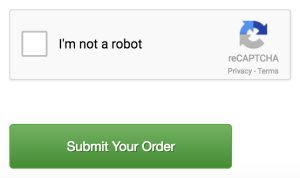
Customers must prove they are human by ticking the “I’m not a robot” checkbox. Once they have done this, they can complete their order.
How do I turn on Google’s reCAPTCHA for my store?
For newly created stores, Google’s reCAPTCHA is enabled by default. For stores created prior to today, you can enable Google’s reCAPTCHA by going to your Payment Settings in the Foxy admin. Under the “Anti-fraud Integrations” section, choose “Enabled, Always” or “Enabled, Automatically as Needed”. NOTE: Your store must be on v2.0 to take advantage of this new feature.
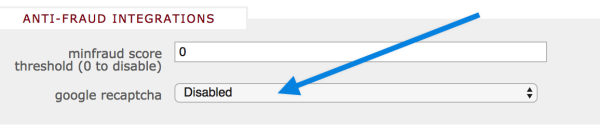
UPDATE (10/09/2017): Stores using a custom subdomain can now specify their own reCAPTCHA site key and private key.
You can learn more about configuring your reCAPTCHA settings here. As always, we’re here to help if you have any questions at all. Please don’t hesitate to contact us.